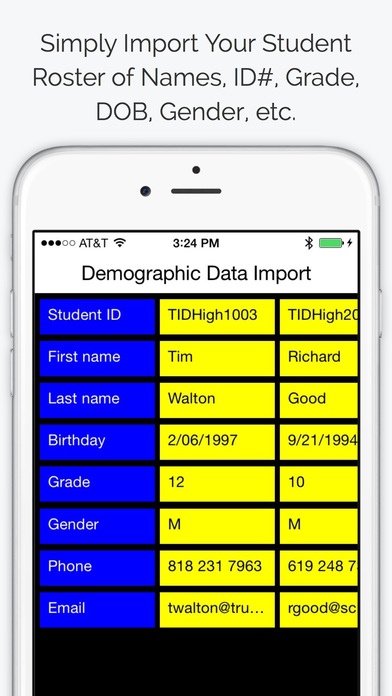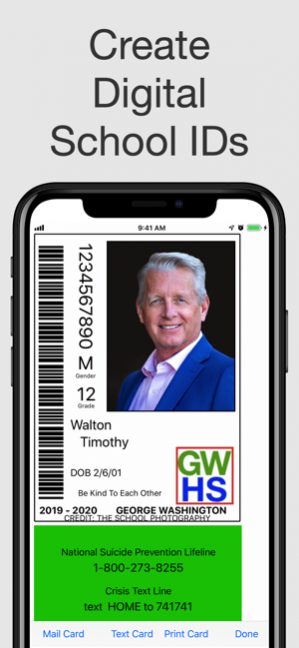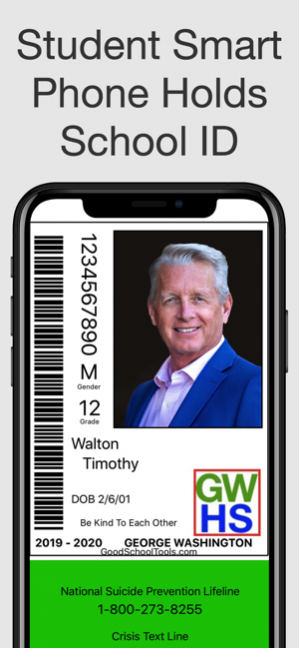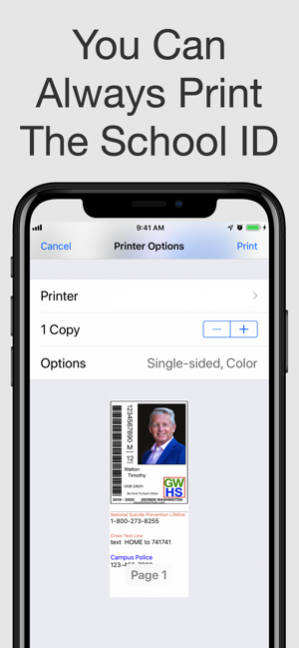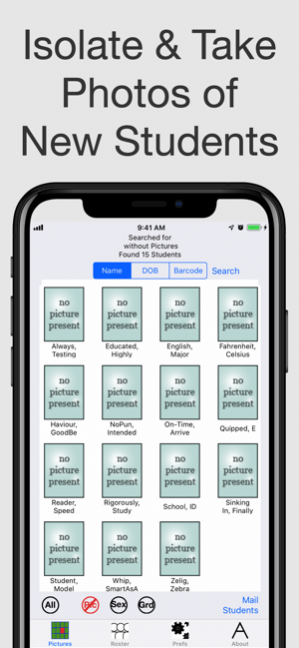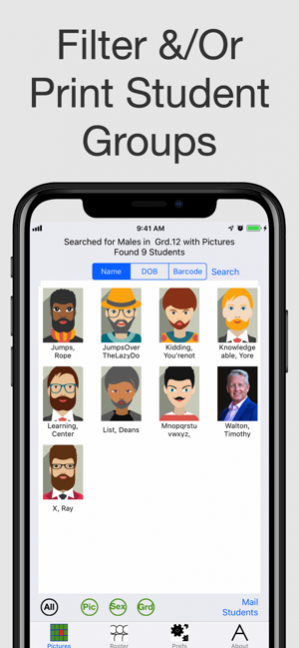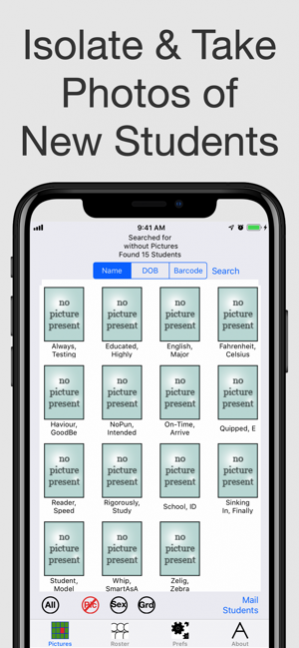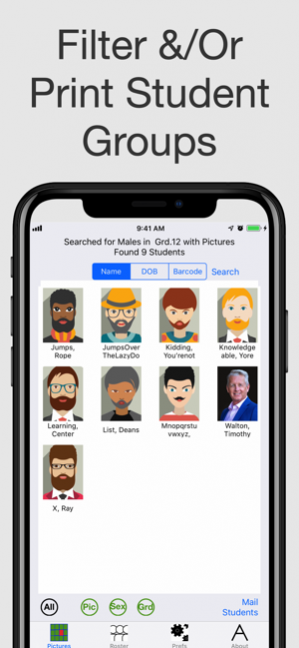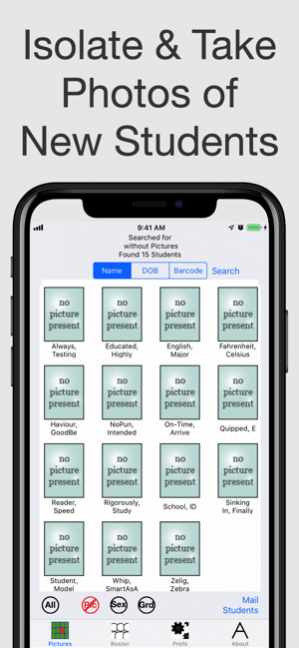School ID Cards and Photos 5.0.0
Continue to app
Free Version
Publisher Description
Electronic IDs!
Let your students carry their ID card Off campus on their phone
Suicide Prevention Info on all IDs, meets California law SB972
Do your students always carry their ID Card?
How about their phone?
With SchoolID students can carry their ID Card on their phone.
SchoolID :
• Sends the IDCard directly to the student's phone
• Takes the picture
• Imports your student roster
• Uploads the pictures to your SIS
• Downloads pictures from your SIS, you only need to take student pictures of those the school photographer misses.
• Takes yearbook quality photos within fisheye distortion
• Your student data never needs to leave the campus.
• Create mug books by grade and sex.
No more printers to buy and maintain.
Why get a Subscription?:
•Import entire student roster to SchoolID via CSV file
•Export MugBook PDFs
•Send Student ID Cards via email
Only the School ID that is used for reports and transferring data to other Seeker installations requires a subscription.
How do I Learn to use SchoolID?
SchoolID comes with a fully populated demo database that allows you to try out all of its features.
How do I get my Students into SchoolID?
1. Prepare a spreadsheet of your students, include the following eight fields:
•Student ID — required
•First Name — highly recommended
•Last Name — highly recommended
•Birthday — highly recommended
•Grade — optional
•Gender — optional
•Email — optional
•Phone — optional
2. Export a CSV file from the spreadsheet.
3. Airdrop or email this file csv file to the user with a subscription.
4. Send the data from the subscribing device to all other non subscribing apps on campus..
Other Features:
•Add pictures using the camera or your photo library.
•Search using name, birthday or scan a student’s barcoded ID card.
•Optional PIN protected login
•Optional auto logout
•Schoolid information is kept on your phone, you can access your critical information even when wireless networks are down.
In-App Subscriptions
Schoolid offers an auto-renewing in-app subscription that provides the following additional capabilities:
• eMail Student MugBook PDF
• eMail All Students Report PDF
• Import Student Data from CSV file
• Import Student Pictures from ZIP file
• Export Pictures as a ZIP
• Add/Edit Students
• Mail StudentID card as .jpg
Auto-renewing in-app subscription options are:
• SchoolID Data transfer for 1 year and
• SchoolID Data transfer for 1 month
both provide the exact same capabilities as described above only the duration and cost vary.
• Payment will be charged to iTunes Account at confirmation of purchase
• Subscription automatically renews unless auto-renew is turned off at least 24-hours before the end of the current period
• Account will be charged for renewal within 24-hours prior to the end of the current period, and identify the cost of the renewal
• Subscriptions may be managed by the user and auto-renewal may be turned off by going to the user's Account Settings after purchase
• Any unused portion of a free trial period, if offered, will be forfeited when the user purchases a subscription to that publication, where applicable
Our auto-renewing subscriptions follow all of the standard Apple policies for terms of service visit:
http://www.goodschooltools.com/app_terms.html
Sep 1, 2020 Version 5.0.0
Now supports external mail merge for digital IDCard distribution.
About School ID Cards and Photos
School ID Cards and Photos is a free app for iOS published in the Kids list of apps, part of Education.
The company that develops School ID Cards and Photos is TrueIDApps. The latest version released by its developer is 5.0.0.
To install School ID Cards and Photos on your iOS device, just click the green Continue To App button above to start the installation process. The app is listed on our website since 2020-09-01 and was downloaded 5 times. We have already checked if the download link is safe, however for your own protection we recommend that you scan the downloaded app with your antivirus. Your antivirus may detect the School ID Cards and Photos as malware if the download link is broken.
How to install School ID Cards and Photos on your iOS device:
- Click on the Continue To App button on our website. This will redirect you to the App Store.
- Once the School ID Cards and Photos is shown in the iTunes listing of your iOS device, you can start its download and installation. Tap on the GET button to the right of the app to start downloading it.
- If you are not logged-in the iOS appstore app, you'll be prompted for your your Apple ID and/or password.
- After School ID Cards and Photos is downloaded, you'll see an INSTALL button to the right. Tap on it to start the actual installation of the iOS app.
- Once installation is finished you can tap on the OPEN button to start it. Its icon will also be added to your device home screen.